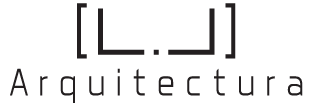Creating user-friendly navigation menus that are accessible to all users requires a meticulous approach, especially when addressing advanced aspects like color contrast, complex keyboard navigation, and screen reader compatibility. While foundational principles set the stage, achieving true accessibility involves detailed, technical implementation. This deep dive explores concrete, actionable techniques to elevate your navigation design, ensuring inclusivity and compliance with WCAG standards.
- Understanding and Applying Color Contrast in Navigation Menus for Accessibility
- Implementing Keyboard Navigation for Complex Menu Structures
- Optimizing Screen Reader Compatibility for Navigation Menus
- Creating Responsive and Touch-Friendly Navigation for Accessibility
- Testing and Validating Accessibility of Navigation Menus
- Common Pitfalls and How to Avoid Them in Accessible Navigation Design
- Reinforcing Accessibility in Broader Navigation Design Strategy
Understanding and Applying Color Contrast in Navigation Menus for Accessibility
a) Selecting Appropriate Color Combinations: Step-by-Step Guide to Meet WCAG Contrast Ratios
Achieving sufficient color contrast is fundamental for users with visual impairments. Follow this precise process:
- Identify foreground and background colors for your navigation elements, such as links, buttons, and hover states.
- Use contrast ratio formulas from WCAG 2.1: ensure a minimum of 4.5:1 for normal text and 3:1 for large text. For example, if your link text is #555555 on a #FFFFFF background, calculate the luminance difference using the WCAG contrast calculator.
- Adjust color values iteratively until contrast ratios meet or exceed WCAG thresholds. Tools like WebAIM Contrast Checker automate this process.
- Validate across different devices and lighting conditions to ensure consistency.
b) Tools and Techniques for Testing Color Accessibility in Navigation Elements
Beyond initial color selection, rigorous testing is essential:
- Automated tools: Use axe, Lighthouse, or Color Oracle to identify contrast issues rapidly.
- Simulate vision impairments: Apply filters that mimic color blindness or low vision scenarios within these tools.
- Manual validation: Use a physical reflective surface or high-quality monitor calibration to verify contrast under different lighting conditions.
- Accessibility audits: Incorporate contrast testing into regular design reviews, focusing on interactive states (hover, focus, active).
c) Case Study: Redesigning a Menu with Insufficient Contrast—Before and After
An e-commerce site had navigation links styled with #999999 on #FAFAFA, resulting in a contrast ratio of 2.2:1, failing WCAG AA standards. The redesign involved:
- Replacing the text color with
#222222. - Adjusting background to a darker shade, such as
#CCCCCC, achieving a contrast ratio of 7.2:1. - Applying hover and focus styles with a high-contrast outline (e.g.,
#000000outline).
Result: Enhanced visibility, better compliance, and improved user confidence.
Implementing Keyboard Navigation for Complex Menu Structures
a) Designing Focus Indicators that Are Visible and Intuitive
Clear focus indicators guide keyboard users through navigation. To optimize:
- Use distinct outline styles: Apply
outline: 3px dashed #007BFForbox-shadowto emphasize focus. - Avoid removing default outlines: If customizing, ensure fallback styles match accessibility standards.
- Differentiate focus states: Combine color, shape, and animation for better visibility, but avoid distracting effects.
Expert Tip: Test focus indicators on high-resolution screens and low-vision conditions to ensure they remain conspicuous across all scenarios.
b) Structuring ARIA Roles and Attributes for Seamless Keyboard Access
Proper use of ARIA attributes ensures assistive technologies interpret complex menus correctly:
- Define roles:
role="navigation" - Use
aria-haspopup="true": Indicate submenu presence. - Manage focus states: Set
aria-expanded="false"ortrueto reflect open/closed states. - Label menus: Employ
aria-labeloraria-labelledbyfor clarity.
c) Practical Example: Building a Multi-Level Dropdown with Keyboard Support
Follow these steps to implement a multi-level dropdown accessible via keyboard:
| Step | Action | Details |
|---|---|---|
| 1 | Use role="menubar" for top-level menu |
Provides context for assistive tech |
| 2 | Set submenus with role="menu" |
Child menus inherit behavior |
| 3 | Manage focus with JavaScript | Use tabindex="-1" to trap focus within menus |
| 4 | Implement arrow key navigation | Left/right for horizontal, up/down for vertical |
Implementing this structure ensures users can navigate multi-level menus entirely via keyboard, with clear focus cues and predictable behavior.
Optimizing Screen Reader Compatibility for Navigation Menus
a) Using Semantic HTML Elements for Clear Structure
Semantic HTML provides inherent accessibility advantages:
- Nav Element: Wrap primary navigation in
<nav> - Lists for menus: Use
<ul>and<li>to structure items. - Links: Use
<a>for navigation targets, ensuring proper tab order.
b) Effective Use of ARIA Labels and Roles to Convey Hierarchy
Augment semantic HTML with ARIA attributes for complex structures:
- aria-label: Assign descriptive labels to menus or groups, e.g.,
aria-label="Main Navigation". - aria-haspopup: Indicate submenu presence, e.g.,
aria-haspopup="true". - aria-controls: Link menu items to their submenus for assistive tech to recognize relationships.
- aria-expanded: Reflect open/closed state dynamically via JavaScript.
c) Debugging Common Screen Reader Announcements in Custom Menus
Troubleshoot issues such as:
- Unannounced submenus: Ensure ARIA roles and attributes are correctly applied; test with JAWS, NVDA, VoiceOver.
- Focus traps or loss: Use JavaScript to manage focus and ensure focus remains within menu when open.
- Incorrect hierarchy: Validate DOM structure matches ARIA roles; use accessibility audit tools.
Creating Responsive and Touch-Friendly Navigation for Accessibility
a) Designing Touch Targets that Are Large Enough and Well-Spaced
Ensure touch targets meet WCAG 2.1 guidelines:
- Minimum size: 48×48 pixels or 9mm on physical device.
- Spacing: Maintain at least 8px between targets to prevent accidental activation.
- Padding: Use CSS padding instead of margins on interactive elements for consistent hit areas.
b) Enhancing Menus for Mobile Devices Without Compromising Accessibility
Implement mobile-specific enhancements:
- Use aria-hidden: Hide non-essential elements from assistive tech on small screens.
- Accessible toggle buttons: Use
<button>with visible label (e.g., “Menu”) and aria-expanded state. - Focus management: When menu opens, automatically focus the first menu item; restore focus on close.
c) Practical Implementation: Making a Hamburger Menu Both Accessible and Usable on Touchscreens
Action steps include:
- Use a
<button>element: with aria-controls pointing to the menu panel, and aria-expanded=”false”. - Style the button: ensure large tap area, visible icon, and screen-reader label (e.g.,
aria-label="Toggle menu"). - JavaScript: toggle menu visibility, update
aria-expanded, and manage focus. - Test with real touch devices and assistive tech to confirm usability and clarity.
Testing and Validating Accessibility of Navigation Menus
a) Step-by-Step Guide to Conducting Accessibility Audits with Common Tools
Follow this rigorous process:
- Automated scanning: Run tools like axe or Lighthouse to identify contrast, focus, and ARIA issues.
- Manual review: Use keyboard